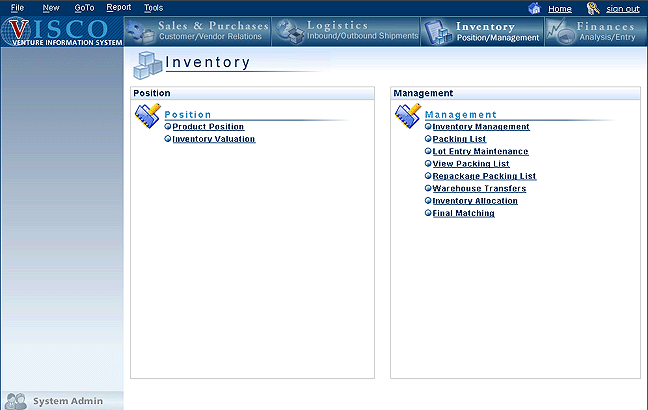Position
Product Position
Inventory Valuation
Management
Inventory Management
Packing List
Lot Entry Maintenance
Quantity
Review Pending
View Packing List
Inventory Adjustments
Warehouse
Transfers
Inventory
Allocation
Final Matching
Inventory - Main Menu
| Position | ||||
| Position | ||||
| Product Position | A "Time Phased" Inventory Availability report designed for Sales, Purchasing and Inventory Management. It is a Single-Product Spreadsheet report loaded from the system via the Main Menu Quick Tasks, Reports, Sales & Purchases, Inventory and Financial sections of the system. The time-phased listing of all outstanding open Purchase and Sales Orders give the user a month by month view of period and cumulative inventory balance.
There is no financial information in this report, but it does link into financial reports for some customers. Note: ** Product Position Summary - Is a report accessed outside of the system in Excel, this report is available upon request and summarizes the status of each inbound and outbound shipment for EVERY product in the VISCO system. This report gives a net warehouse inventory position, including time-phased inventory positions per month for the next six months based on current purchase and sales commitments, similar to the standard product position. Note: due to the large amount of data managed in this sheet, it may take several minutes to load. |
|||
| Inventory Valuation | One of the VIS Standard reports. Clicking this link allows the user to select the Inventory Valuation report from the Standard Report menu. The Inventory Valuation Report provides a CURRENT INVENTORY VALUE for every venture where a quantity within that venture has been received into a warehouse and not yet shipped to a customer (On Hand Quantity). The inventory value for a given venrture is derived from LPC (Latest Projected Cost) multiplied by On Hand Quantity. Click go on reports and you will have several filtering options: Select Unit of Measure: a drop down of unit of measures stored in the system. Conversions will be automatic where applicable, in a Unit cannot be converted, the value will appear, but it will not be included in quantity totals Product ID: Selecting a product gives only the results for that product. Leaving this blank gives the user valuation for all products. Venture: Selecting a Venture gives only the results for that product. Leaving this blank gives the user valuation for all Ventures. Warehouse: Selecting all gives all warehouses. Selecting a specific warehouse provides results for only that warehouse. Selecting a group of warehouses (for example: Eastern, Western, Central etc.) allow the user to see only ventures in warehouses that are a part of that group Group by: Select the criteria that the report should group by. |
|||
| Management | ||||
| Management | ||||
| Inventory Management | A basic quick inventory report, total by product and/or warehouse. Accessed through Logistics or Inventory sections with the system. Can be exported to Excel. Options include the ability to display each Lot as a separate line or combine Lots into one Venture within the report. Standard VIS scan options also apply.
Traditionally, there is no financial information in this report. |
|||
| Packing List | Create a Package Level Container Packing List. - If Package Level Tracking is used (an Administrative System Setting: TrackingLevel), in order to receive a Container, a Packing List must first have been created via Packing List. |
|||
| Lot Entry Maintenance | Create a Lot Level Container Packing List. - If Lot Level Tracking is used (an Administrative System Setting: TrackingLevel), in order to receive a Container, a Packing List must first have been created via Lot Entry Maintenance. |
|||
| Quantity Review Pending (optional) | If the system is configured to use Quantity Review Pending, any change in Venture quantity through Lot Entry or Inventory Adjustments that makes that quantity different than the most recent venture quantity total creates a "Review Pending" situation. In this situation the user can maintain that review pending forever, but may not allocate from a venture that is review pending nor can they delete a venture that has that review pending. Like all pages in the system, the permission to access this page can be controlled through User Maintenance. |
|||
| View Packing List | ||||
| Inventory Adjustments | The function added in VIS 3.0 in which a user can adjust inventory for a venture or series of ventures that is/are in transit, moved to warehouse or even closed. The Adjustment Log keeps a detailed history of those changes and can be accessed through the View Packing List link. | |||
| Warehouse Transfers | This function allows the user to select a full venture or portions of a venture to be transported from one warehouse to another. Several transfers can exist at one time for any given transfer. Depending on your configuration, the interface for warehouse transfers may differ significantly. There is a VISCO Walkthrough available for this function in Word Format. Click the Warehouse Transfer Link to access the walkthrough. |
|||
| Inventory Allocation | allows VIS users to allocate goods from inventory (whether received at warehouse, or still in transit) using a single page for each customer order. |
|||
| Final Matching | (Allocation, Inventory Allocation) – The process of matching goods from available inventory (whether In Transit or Received into a Warehouse) by selecting specific packages from their associated ventures and applying them against open Sales to customers. Inventory Allocation (a more generalized matching process, similar to most other systems) is also available through VIS. |
|||