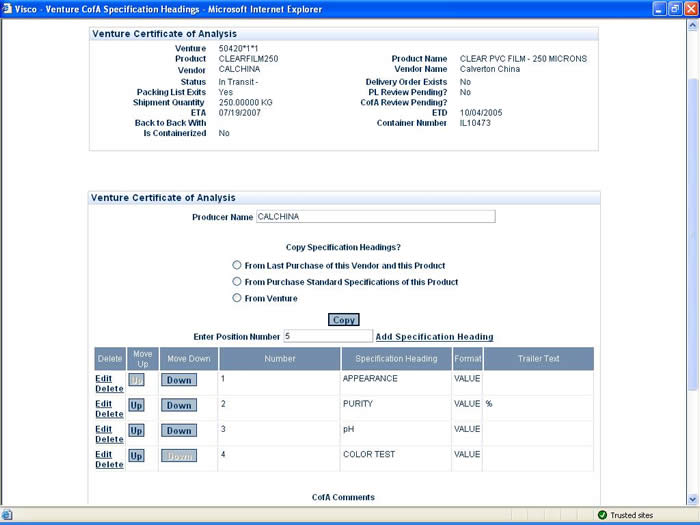Inbound
Venture Management
venture maintenance
- create container
- container information
- container delivery order
- container traffic instruction sheet
- container view
- break down container
venture transactions
container maintenance
- create container
- container information
- container delivery order
- container instruction sheet
- container view
- breakdown container
container transactions
- create in transit
- undo in transit
- receipt of container
- delete container
Logistics Elements
ports
warehouses
customs house broker
freight carrier
Queries
venture filtering
inventory management
Reports
venture analysis
Outbound
Release Management
final matching
inventory allocation
process release
delivery maintenance
- create delivery
- delivery information
- view delivery
- delete delivery
- delivery order
- delivery packing list
- ship & invoice
Queries
release sort & filter
Reports
release analysis
Inbound - Venture Management - venture certificate of analysis - Specification Headings
| Specification Headings | Options | From the Specification Heading Main Screen the user can view, edit, or delete an existing heading or add a new heading. | |||
| Special Characters | *Special Characters (Special Char.): Often appear in measurements and other forms of specification headings. The Special Char. button allows the user to select a special character to place anywhere in the specification heading name. | ||||
| View/Edit/Delete | There are a number of ways to select an existing specification heading. From the text box, the user may begin by typing in the first letters, numbers or symbols) of a specification heading as the system “intelligently (automatically) searches” for the entry the user wants. The more letters are added, the closer a user is to locating the correct specification heading. The user may also scroll through the alphabetical listing of all the existing specification headings using the scrollbar. After locating the desired specification heading, the user clicks any of the enabled buttons to perform that operation . | ||||
| Adding a Specification | The user first identifies the name they will designate for the new heading. The add button is only enabled if the name refers to a specification that doesn’t already exist in the system. Click the add button to add a new specification, which brings the user to the Specification Heading Maintenance Page. | ||||
| The Specification Heading Maintenance Page | From this page, the user can view, edit, or delete a specification heading or add a new heading. The top of the page offers the user information about the heading they are currently working on. The name is given, the mode that the user is in (change/view/add) and whether or not the heading can consolidate to the Customers Certificate of Analysis. Below that section follows three sections that help to classify the heading. | ||||
| -Specification Types | This section allows the user to specify whether the specification will be an alpha (letter), number, or Yes/No. Most specifications are stored and listed as numbers (temperatures, weights, volumes etc), however alpha and Yes/No be used in similar manners. | ||||
- Buyer Values
|
This section allows the user to specify the value format of the specification. For example, numeric specifications can be maximums, minimums, ranges etc, but Yes/No types cannot. A helpful description follows each Buyer Value format. Depending on the Specification Type, only the appropriate value formats are enabled. |
||||
| - Product Values | A selection that refers to the standard format as described by the provider of the good that is being imported. There are four options (Greater than, Less than, Range and Value) for all numeric specifications. However, if a specification is either a Alpha entry or a Yes/No, then the provider of the goods will only deliver a single value (i.e. the appearance of a chemical cannot be “Greater than” clear) | ||||
| -Trailer Text 1 | A text string added immediately after the value of the specification. If the specification you are entering is distinguished with additional text (i.e. density….[additional text] at sea level) then this would offer the user the opportunity to identify that text. If the field is left empty, it does not appear on further Certificate of Analysis pages. | ||||
| - Per Unit | Offers the user an opportunity to clarify whether the specification is a “Per Unit” spec or not. For example, the specification for an imported meat may be Fat Content “Per Pound” where the specification heading text is a combination of the spec heading name and the “per unit” selection as it applies to the associated Venture (or Sales Order Shipment). | ||||
| - Trailer Text 2 | A second text string added immediately after the per unit or trailer text 1 values. If the specification you are entering is distinguished with additional text (i.e. density….[additional text] at sea level) then this would offer the user the opportunity to identify that text. If the field is left empty, it does not appear on further Certificate of Analysis pages. | ||||