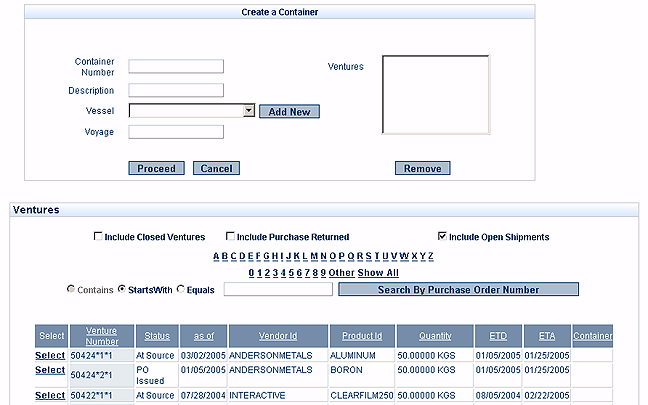Inbound
Venture Management
venture maintenance
- create container
- container information
- container delivery order
- container traffic instruction sheet
- container view
- break down container
venture transactions
container maintenance
- create container
- container information
- container delivery order
- container instruction sheet
- container view
- breakdown container
container transactions
- create in transit
- undo in transit
- receipt of container
- delete container
Logistics Elements
ports
warehouses
customs house broker
freight carrier
Queries
venture filtering
inventory management
Reports
venture analysis
Outbound
Release Management
final matching
inventory allocation
process release
delivery maintenance
- create delivery
- delivery information
- view delivery
- delete delivery
- delivery order
- delivery packing list
- ship & invoice
Queries
release sort & filter
Reports
release analysis
Inbound - Venture Management - container maintenance - create container
| Container Number | - the unique number of the physical container containing your shipment. Provided by your Freight Forwarder/Shipping Company. | |||
| Description | - a brief description of the contents of the container. | |||
| Vessel | - the name of the Vessel carrying the container. Provided by your Freight Forwarder/Shipping Company. | |||
| Voyage | - the Port of destination. Provided by your Freight Forwarder/Shipping Company. | |||
You are now ready to begin adding Ventures (Purchase Order Line Items) to the Container.
| Select | < Select | - corresponding to the associated Venture. Continue adding Ventures as needed. |
This will associate the Venture(s) with the Container, and remove them from the available Ventures list.
As you add Purchase Order Line Item(s) to the Container you will see the following message:
PO will be converted to venture if you click Proceed.
When finished adding Ventures:
| Select | << Proceed | - this will take you to the Container Information section. | ||
| Select | << Done | - to exit the Container Information section without entering additional information at this time, OR | ||
| begin entering additional information associated with the Container. | ||||