Inbound
Venture Management
venture maintenance
- create container
- container information
- container delivery order
- container traffic instruction sheet
- container view
- break down container
venture transactions
container maintenance
- create container
- container information
- container delivery order
- container instruction sheet
- container view
- breakdown container
container transactions
- create in transit
- undo in transit
- receipt of container
- delete container
Logistics Elements
ports
warehouses
customs house broker
freight carrier
Queries
venture filtering
inventory management
Reports
venture analysis
Outbound
Release Management
final matching
inventory allocation
process release
delivery maintenance
- create delivery
- delivery information
- view delivery
- delete delivery
- delivery order
- delivery packing list
- ship & invoice
Queries
release sort & filter
Reports
release analysis
Inbound - Venture Management - container transactions
Container Transactions : |
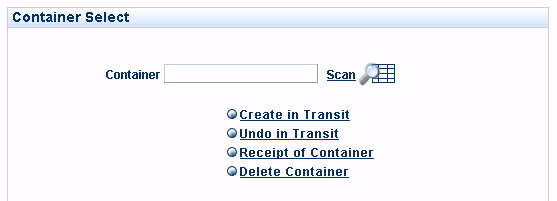 Container Transactions |
|||
| From within the Logistics section of the application: | ||||
| Select | < Container Transactions | |||
| This will take you to the main Container Transactions section (see image right). | ||||
! |
Once a Container is Put in Transit, the Venture(s) associated with it will begin to show as accumulating costs in a Venture Analysis Report. |
|||
| If you are using Venture Level Tracking (an Administrative System Setting: TrackingLevel), the Ventures will then also automatically show up in a Product Position sheet marked as being "In Transit". | ||||
| If you are using Lot Level Tracking, Lot Entry Maintenance must first be performed for every Venture associated with a Container before the Ventures will show in a Product Position sheet. | ||||
| If you are using Package Level Tracking, a Packing List must first be created for every Venture associated with a Container before the Ventures will show in a Product Position sheet. | ||||
| Container
scan |
|
Enter < an already created Container # |
||||||||||||||||||||||||||||
|
||||||||||||||||||||||||||||||
| Select from the options listed below: | ||||||||||||||||||||||||||||||
|
||||||||||||||||||||||||||||||