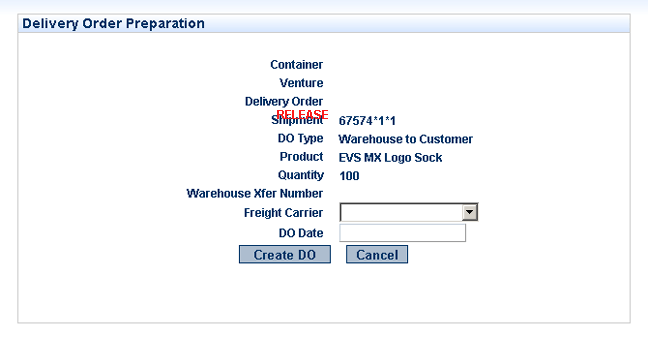Inbound
Venture Management
venture maintenance
- create container
- container information
- container delivery order
- container traffic instruction sheet
- container view
- break down container
venture transactions
container maintenance
- create container
- container information
- container delivery order
- container instruction sheet
- container view
- breakdown container
container transactions
- create in transit
- undo in transit
- receipt of container
- delete container
Logistics Elements
ports
warehouses
customs house broker
freight carrier
Queries
venture filtering
inventory management
Reports
venture analysis
Outbound
Release Management
final matching
inventory allocation
process release
delivery maintenance
- create delivery
- delivery information
- view delivery
- delete delivery
- delivery order
- delivery packing list
- ship & invoice
Queries
release sort & filter
Reports
release analysis
Outbound - Release Management - delivery maintenance - delivery order document
| Container | - | |||
| Venture | - | |||
| Delivery Order #? | - remains unpopulated until the STEP 1 is completed, and a Delivery Order exists to which to assign a number. | |||
| Shipment /Release | SHOULD SAY Release - originally populated in Create Delivery when Releases initially assigned to the Delivery. | |||
| DO Type | - will identify the type of Delivery. Warehouse to Customer type Delivery. ???? depends on what kind of Delivery is being created. How is the differential created? | |||
| Product | - the Name of the Product that the Release consists of. - originally populated in Create Delivery when Releases initially assigned to the Delivery. |
|||
| Quantity | - the Quantity of the Product in the Release. - originally populated in Create Delivery when Releases initially assigned to the Delivery. |
|||
| Warehouse Xfer Number | - ???? depends on what kind of Delivery is being created. How is the differential created? THIS SHOULD NOT BE HERE AT ALL. | |||
| Select | Freight Carrier | - the Freight Carrier to be used for transportation of goods to the Customer. | ||
| Enter | DO Date | - manually entered in order to enable forward or retroactive dating on the Delivery Order document. |
||
| Select | << Create DO | |||
| STEP 2 | ||||
| You will then be taken to the next step in the Delivery Order section. Here the following information is maintained (see image right). | 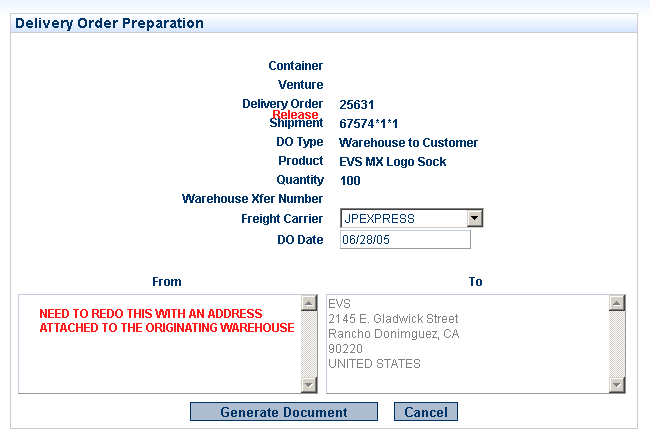 |
|||
| Container | - | |||
| Venture | - | |||
| Delivery Order | - has now been auto-assigned by completing STEP 1 <<Create DO. |
|||
| Shipment /Release | - previously populated per STEP 1. | |||
| DO Type | - previously populated per STEP 1. | |||
| Product | - previously populated per STEP 1. | |||
| Quantity | - previously populated per STEP 1. | |||
| Warehouse Xfer Number | - previously populated per STEP 1. | |||
| Freight Carrier | - previously assigned in STEP 1. May still be edited. | |||
| DO Date | - previously populated per STEP 1. May still be edited. | |||
| From | - auto-populates based on Warehouse assigned during Container Receipt. JIM'S PROBLEM?? | |||
| To | - originally assigned during Sales Order preparation. | |||
| Select | << Generate Document | - generates a Customer Delivery Order document and associated Distribution List. | ||