Inbound
Venture Management
venture maintenance
- create container
- container information
- container delivery order
- container traffic instruction sheet
- container view
- break down container
venture transactions
container maintenance
- create container
- container information
- container delivery order
- container instruction sheet
- container view
- breakdown container
container transactions
- create in transit
- undo in transit
- receipt of container
- delete container
Logistics Elements
ports
warehouses
customs house broker
freight carrier
Queries
venture filtering
inventory management
Reports
venture analysis
Outbound
Release Management
final matching
inventory allocation
process release
delivery maintenance
- create delivery
- delivery information
- view delivery
- delete delivery
- delivery order
- delivery packing list
- ship & invoice
Queries
release sort & filter
Reports
release analysis
Outbound - Release Management - Release Explorer
Release Explorer : |
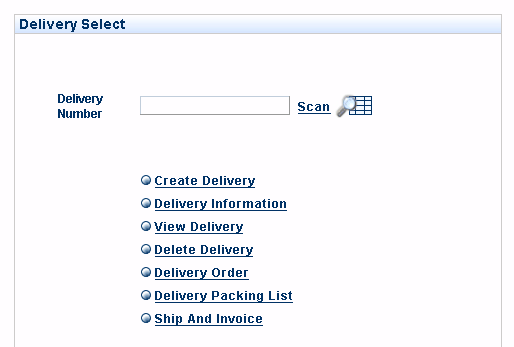 Delivery Maintenance |
|||
| From within the Logistics section of the application: | ||||
| Select | < Release Explorer | |||
| This will take you to the Release explorer querying too | ||||
|
|||||||||||||||||||||||||||||||||||
|
|||||||||||||||||||||||||||||||||||