Inbound
Venture Management
venture maintenance
- create container
- container information
- container delivery order
- container traffic instruction sheet
- container view
- break down container
venture transactions
container maintenance
- create container
- container information
- container delivery order
- container instruction sheet
- container view
- breakdown container
container transactions
- create in transit
- undo in transit
- receipt of container
- delete container
Logistics Elements
ports
warehouses
customs house broker
freight carrier
Queries
venture filtering
inventory management
Reports
venture analysis
Outbound
Release Management
final matching
inventory allocation
process release
delivery maintenance
- create delivery
- delivery information
- view delivery
- delete delivery
- delivery order
- delivery packing list
- ship & invoice
Queries
release sort & filter
Reports
release analysis
Inbound - Venture Management - venture certificate of analysis
Venture Certificate of Analysis |
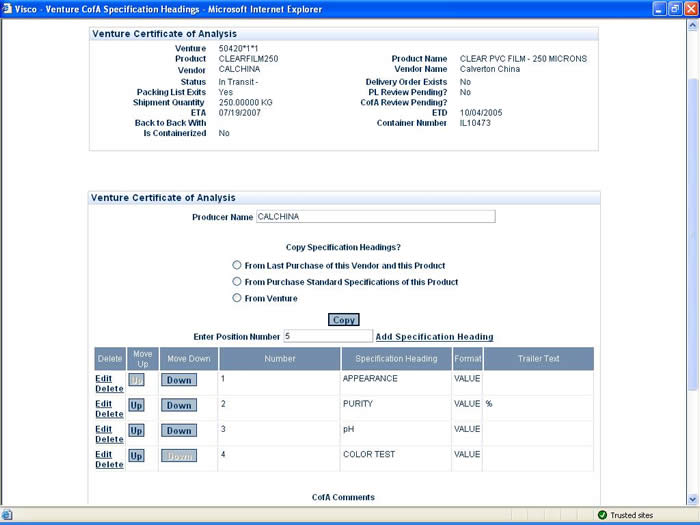 Certificate of Analysis: Specifications |
|||
| From within the Logistics section of the application: | ||||
| Select | < Venture Certificate of Analysis | |||
| This will take you to the Venture Scan. | ||||
| *Select the Venture for which you would like to update the Certificate of Analysis | ||||
| **For Information on how to enter in Specification Headings click here. | ||||
| <tab> | |||||
| Specification Headings | Producer Name | - Previously populated from Purchase Order Specifications or Entered here. This data refers to the Manufacturer of the goods, which may or may not be the same as Vendor. | |||
| Copy Specification Headings? | |||||
| - From Last Purchase of this Vendor and this Product | - Copies a group of Specifications from the last time this Venture's product was bought from this specific Vendor. Click "Copy" after this selection is made to copy all specifications to existing specifications for this venture. | ||||
| - From Last Purchase of this Vendor and this Product | - Copies a group of Specifications from the standard Purchase Specifications for any product. Upon selection, a pop-up will appear where the user can select the Product to copy specifications from, then select the set of Specifications (Spec Reference) from which to copy those specifications. Click "Copy" after this selection is made to copy all specifications to existing specifications for this venture. | ||||
| -From Venture | - Copies a group of Specifications from an existing Venture. Upon selection, a Venture textbox appears with the option to enter in or scan for an existing Venture. Click "Copy" after this selection is made to copy all specifications to existing specifications for this venture. | ||||
| Copy Button | - Click "Copy" after any of the above selections is made to copy all specifications to existing specifications for this venture. | ||||
| Enter Position Number | - If the user chooses to manually add specification headings to this venture, they can specify the position of the specification headings. A numeric entry here indicates where to include the next heading selection shifting up or down existing headings as necessary. | ||||
| Add Specification Heading | - A link to load the list of existing specification headings (entered through Master T | ||||
Specification Headings Grid |
- A listing of the currently selected specification headings for this venture. This listing will appear in the Certificate of Analysis entry page, with entry requested for each Lot of that Venture. Depending on the entry format for Certficate of Analysis, a user will see these either as rows or columns in the display. -The user can Edit or Delete a specification heading. Editing a specification heading allows the user to select a heading position specifically and/or change the Buyer FORMAT (whether the Producer has sent an analysis with exact values, ranges, etc) - The user can change position of each specification using the "Up" and "Down" buttons. |
||||
| CofA Comments | - A memo field with unlimited length where comments about the Certificate can be entered before entering the actual Analysis (Venture Characteristics) is done. | ||||
| Proceed | - Enter the Venture Certificate of Analysis (Changes to "Update" after Proceed is clicked, so that the user can update any changes made to the Venture Certificate of Analysis back into the system) | ||||
| Cancel | - Cancels all chagnes on this page and on the Certificate of Analysis entry. | ||||
| On Proceed Click - Venture Certificate of Analysis Entry | Lots as Rows | On many versions of the CofA entry sheet, the user will click F2 inside of each cell where values should be entered. Once entry is completed, the user will click enter to "reformat and compare to Purchase Specifications" which indicates whether or not the user has entered a value which compares favorably with those specifications requested during Purchase Order Entry. In this view - each Lot within a venture appears as a row in Excel. | |||
| Lots as Columns | On many versions of the CofA entry sheet, the user will click F2 inside of each cell where values should be entered. Once entry is completed, the user will click enter to "reformat and compare to Purchase Specifications" which indicates whether or not the user has entered a value which compares favorably with those specifications requested during Purchase Order Entry. In this view - each Lot within a venture appears as a column in Excel. | ||||
| Venture Certificate of Analysis | - If this sheet is displayed on initial load. Entry of Certificate information will simply be done by typing in the value or range of values (separated by comma) as seen on the Producer's Certificate. |
||||
| ***Clicking "Save" in Excel will save any changes made to the sheet. Once the user is satisfied with the changes, they can close out the sheet (or it will close automatically, depending on the version of the Excel sheet) and the user will then click "Update" back on the page to update changes to the Certificate of Analysis. | |||||