Sales
Pre-Order Processing
Order Processing
Sales Orders
-
Assign
- Preparation
- Edit/print
- Issue
- Allocation
- View Issued SO
- Exchange Rate
- Change SO
- Cancel SO
-
SO view
Back-to-Back
Processing
Preallocation
Processing
Sales Elements
Products
Customers
Contacts
Documents
Purchases
Pre-Order Processing
Order Processing
Purchase
Orders
-
Assign
- Preparation
- Edit/print
- Issue
- View Issued
PO
- Exchange
Rate
- Change PO
- Cancel PO
-
PO view
Back-to-Back Processing
Preallocation
Processing
Purchasing Elements
Products
Vendors
Manufacturers
Contacts
Documents
Purchases - Order Processing - purchase orders - purchase order assign
Purchase Order Assign: |
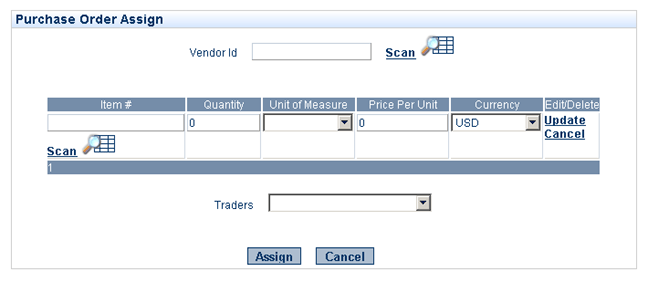 Purchase Order Assign |
||
| Here the following information is maintained (see image right). | |||
| On completion be sure to: | |||
| Select | << Assign | ||
| Vendor Id | - in order to assign (create) a Purchase Order, you need to associate it with a particular Vendor: | ||||
| Select | < Scan |
- in order to associate the Purchase Order with a previously created Vendor. Or simply type in a new Vendor Id. You can go back to the Vendor Information section to fill in the rest later. |
|||
| Item # | Select | < Scan |
- in order to select Products from the list of previously created Products. Unlike Vendor Id, you must select from the list of previously created Items. |
||
| Quantity | |||||
| Unit of Measure | ? | ||||
| Price Per Unit | |||||
| Currency | |||||
| Select | << Update | - in order to save each item as it is added to the Purchase Order. | |||
| Select | < Add Line | - to add additional line items. | |||
| Trader | Enter | - the person responsible for the transaction. (Sales Person, Purchaser, Buyer). | |||
| On completion be sure to: | |||||
| Select |
<< Assign |
||||
A Purchase Order # is then Assigned. You will then be taken be given the option to Continue to Prepare or exit the Purchase Order. |
|||||
| Select | << Continue to Prepare | - to begin entering additional information associated with the Purchase Order, OR | |||
| Select |
<< Back |
- to exit the Purchase Order without entering additional information at this time. |