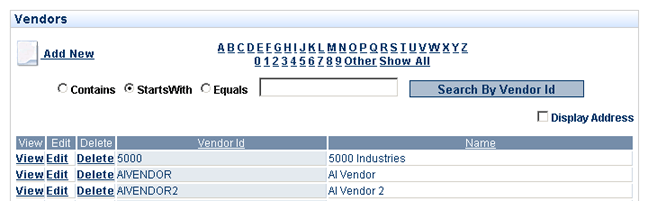Sales
Pre-Order Processing
Order Processing
Sales Orders
-
Assign
- Preparation
- Edit/print
- Issue
- Allocation
- View Issued SO
- Exchange Rate
- Change SO
- Cancel SO
-
SO view
Back-to-Back
Processing
Preallocation
Processing
Sales Elements
Products
Customers
Contacts
Documents
Purchases
Pre-Order Processing
Order Processing
Purchase
Orders
-
Assign
- Preparation
- Edit/print
- Issue
- View Issued
PO
- Exchange
Rate
- Change PO
- Cancel PO
-
PO view
Back-to-Back Processing
Preallocation
Processing
Purchasing Elements
Products
Vendors
Manufacturers
Contacts
Documents
Purchases - Sales Elements - products - vendors
| <tab> | |||||
| Vendor Information | Vendor ID |
||||
Accounting Key |
|||||
Last Changed On (system-generated) |
|||||
By (system generated) |
|||||
| Country | |||||
| Address Text | |||||
| Company Phone | |||||
| Company Fax | |||||
| Company Email | |||||
| Ship From Location | |||||
| Transport Days | |||||
| Company WebSite | |||||
| Discount Percent | |||||
| Payment Terms | |||||
| Tax State | |||||
| Tax Zip | |||||
| Comments | Comments Text | ||||
| Contacts | Name | ||||
| Title | |||||
| Phone | |||||
| Fax | |||||
| Edit/Delete | |||||
| Products | Product Name | ||||
| Vendor Product Name | |||||
| Vendor Product Pay Terms | |||||
| Vendor Groups | Division/Dept# | ||||
| Docs | Docs &/ Images Upload | ||||
| Notes | |||||
| Address Text | |||||
| - to add/edit Address Text: | |||||
|
Select |
< Edit |
|
|||
|
If a Country other than the United States is selected, the following fields will be displayed: |
If the United States is selected, the following fields will be displayed: |
||||
|
Name Address Line 1 Address Line 2 Address Line 3 Address Line 4 |
Name Address Line 1 Address Line 2 City State Zip |
||||