Sales
Pre-Order Processing
Order Processing
Sales Orders
-
Assign
- Preparation
- Edit/print
- Issue
- Allocation
- View Issued SO
- Exchange Rate
- Change SO
- Cancel SO
-
SO view
Back-to-Back
Processing
Preallocation
Processing
Sales Elements
Products
Customers
Contacts
Documents
Purchases
Pre-Order Processing
Order Processing
Purchase
Orders
-
Assign
- Preparation
- Edit/print
- Issue
- View Issued
PO
- Exchange
Rate
- Change PO
- Cancel PO
-
PO view
Back-to-Back Processing
Preallocation
Processing
Purchasing Elements
Products
Vendors
Manufacturers
Contacts
Documents
Purchases - Order Processing - purchase orders - preparation
Purchase Order Prepare: |
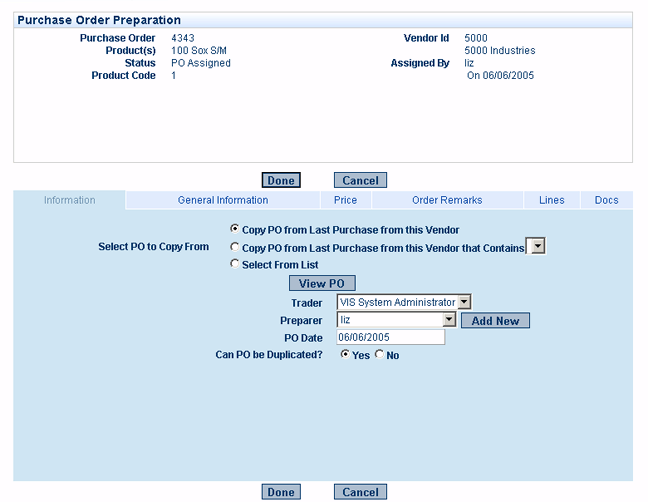 Purchase Order Preparation |
||
| Here the following information is maintained (see image right): | |||
| On completion be sure to: | |||
| Select | << Done | ||
! |
In the course of preparing a Purchase Order, Line Level Shipment information (ETD/ETA) must be associated with each line item. This may be done Automatically or Manually. | ||
| <tab> | |||||
| Information | Copy PO from Last Purchase from this Vendor | - re-use previously entered data; simply copy and paste. | |||
| Copy PO from Last Purchase from this Vendor that Contains | |||||
| Select From List | |||||
| Trader | - the person responsible for the transaction. (Sales Person, Purchaser, Buyer) - may be edited - defaults to Trader set up during Sales Order Assign. |
||||
| Preparer | - system-generated based on User ID log-on. | ||||
| PO Date | - may be edited - defaults to today's date. | ||||
| Can PO be Duplicated? | - may be edited - defaults to Yes. Enables re-use of information per above. |
||||
| General Information | Vendor |
- may be edited - previously populated in Purchase Order Assign. | |||
Vendor Name |
- may be edited - previously populated in Purchase Order Assign. | ||||
Ship From |
|||||
| Transport Days | |||||
| Destination | ? | ||||
Vendor SO# |
- Vendor's internal SO# if available | ||||
Vendor Address |
- may be edited - defaults to Address set up during Vendor Setup. | ||||
Vendor Country |
- may be edited - defaults to Address set up during Vendor Setup. | ||||
Vendor Address Text |
- may be edited - defaults to Address set up during Vendor Setup. | ||||
Ship To Address |
- may be edited - defaults to Address set up during Vendor Setup. | ||||
Ship To Country |
- may be edited - defaults to Address set up during Vendor Setup. | ||||
| Ship To Address Text | - may be edited - defaults to Address set up during Vendor Setup. | ||||
| Price & Payment Terms | Currency |
- may be edited - previously populated in Purchase Order Assign. | |||
Discount Percent |
- any discount to be applied against the entire order. | ||||
Discount Info. |
- additional terms of a discount. | ||||
Additional Charge 1 |
- any additional charges to be applied against the entire order. | ||||
Charge Info. 1 |
- identification of the charge. | ||||
Additional Charge 2 |
- any additional charges to be applied against the entire order. | ||||
Charge Info. 2 |
identification of the charge. | ||||
| Payment Terms | - payment terms to be applied to the entire order | ||||
L/C Number |
? | ||||
| Order Remarks | Order Remarks Text | - text entered here will show up in the Order Remarks section of the Purchase Order document. | |||
| Lines | Add Lines | - to add/edit items ("lines") associated with the Purchase Order. See Line Level Maintenance & Line Level Shipment Maintenance. | |||
| Docs | Associated Documents &/Images Upload | - to upload any documents/images associated with the Purchase Order. |
|||
Line Level Maintenance: |
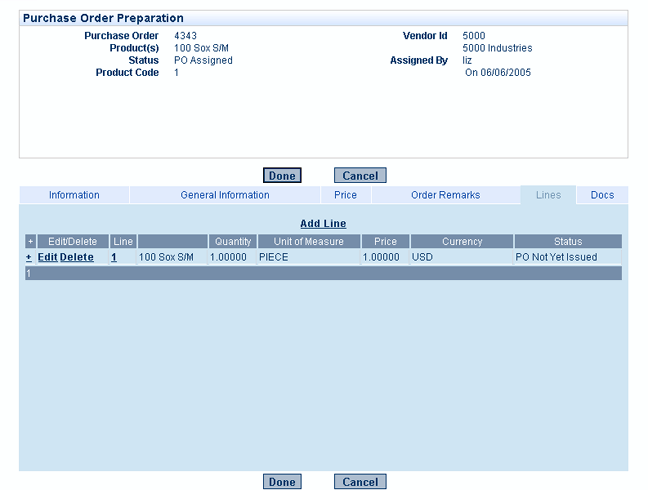 Line Level Maintenance |
||
! |
Additional line level information may also be maintained from within Line Level Shipment Maintenance. This affords an optional additional level of granularity. | ||
| To access Line Level Maintenance | |||
| From within Purchase Order Preparation: | |||
| Select | <tab> Lines | ||
| Select | < Add Line OR | ||
| < Edit (see image right) | |||
| In the course of preparing a Purchase Order, the following line information may be added/edited (see image right): | 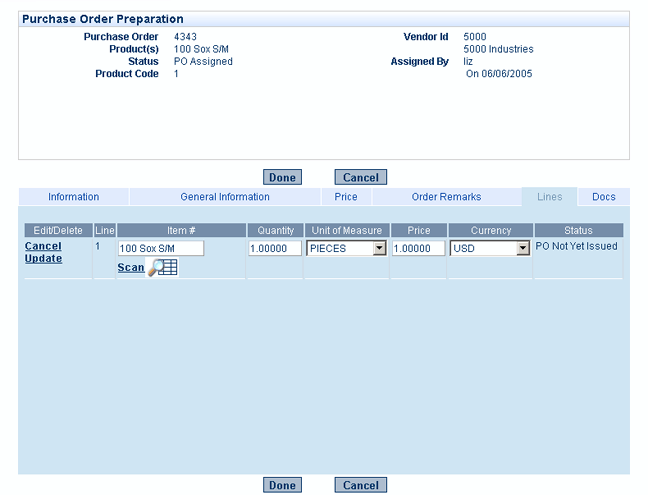 Line Level Information |
||
| On completion be sure to: | |||
| Select | << Update | ||
| <tab> | ||||
| Lines | Item # | |||
| Quantity | ||||
| Unit of Measure | ||||
| Price | ||||
| Currency | ||||
| On completion be sure to: | ||||
| Select | << Update | |||
Line Level Shipment Maintenance: |
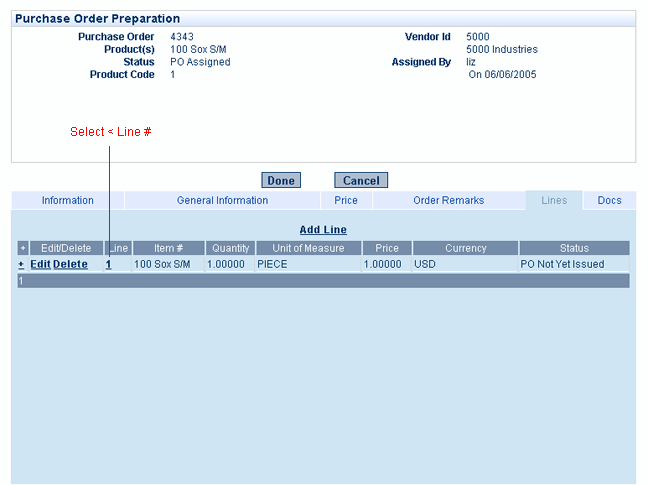 Line Level Shipment Maintenance |
||
! |
In the course of preparing a Purchase Order, Line Level Shipment information (ETD/ETA) must be associated with each line item. This may be done Automatically or Manually. If your company often works with Purchase Orders with multiple lines, each with different shipment dates, which may not be known at the time of Purchase Order Preparation - selecting Manual Shipment dates triggers a later prompt to remind you to add a shipment date for each line item. |
||
| To access Line Level Shipment Maintenance | |||
| From within Purchase Order Preparation: | |||
| Select | <tab> Lines | ||
| Select | < Line # (see image right) | ||
In addition to the shipment information, the following information may also be maintained from within Line Level Shipment Maintenance (see image right): Most of this information defaults from the general Purchase Order Preparation input, however within Line Level Shipment Maintenance, it may be edited and customized for each line item, thus affording an optional additional level of granularity. |
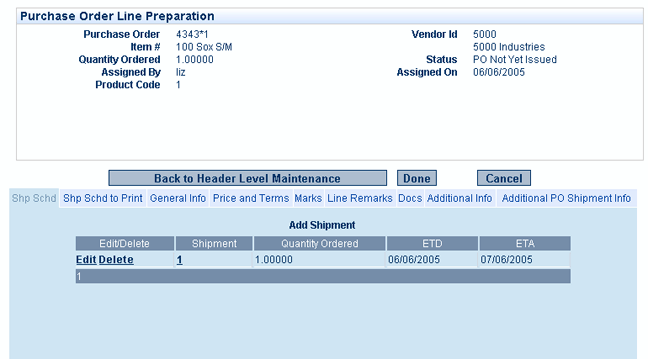 Line Level Shipment Information |
||
|
Line Level Shipment Maintenance (Auto Generated): See also Line Level Maintenance. |
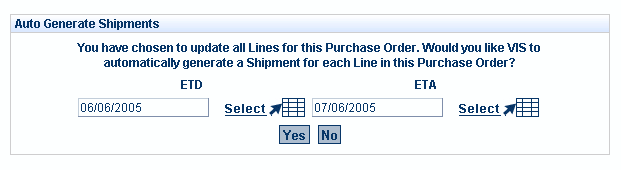 Auto-Generate Shipment Dates |
| In the course of preparing a Purchase Order, shipment information (ETD/ETA) must be associated with each line item. |
| Select | < Proceed to Line Level Maintenance | |||
| - you will be asked if you wish to Auto Generate the Shipments (see image right). | ||||
| ETD | - may be edited - defaults to today's date. |
|||
| Select | << Yes | - to apply the default dates to all lines in the Purchase Order. These may be overwritten manually, line-by-line. |
||
| OR | ||||
| Select | << No | - to associate shipment information later, line-by-line. | ||
Line Level Shipment Maintenance (Manual): See also Line Level Maintenance. |
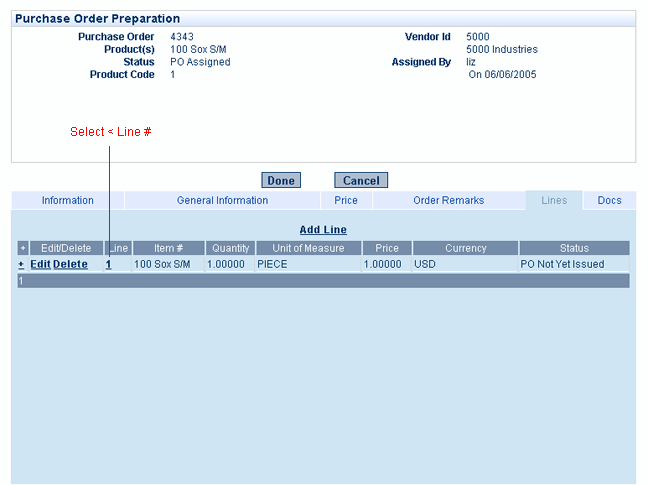 Manually Generate Shipment Dates |
||
| In the course of preparing a Purchase Order, shipment information (ETD/ETA) must be associated with each line item. | |||
| Select | < Proceed to Line Level Maintenance | |||
| Select | << No | |||
| Select | < Line # |
|
e.g. 1 (see image right) |
|
| Select | < Add Shipment |
|
||
| Select | < Select | - to select a shipment date from a pop-up calendar. | ||
| Select | < Update | - to save the new shipment date. | ||
| Continue adding Shipments as needed - e.g. A Purchase Order may be broken down into multiple shipments. | ||||
| Select | < Edit | - to edit a shipment. | ||
| Select | << Back to Header Level Maintenance | - to return to general Purchase Order preparation. | ||