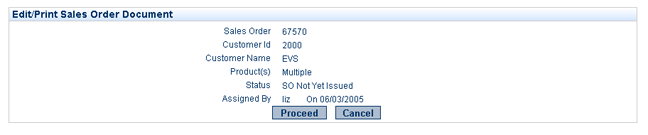Sales
Pre-Order Processing
Order Processing
Sales Orders
-
Assign
- Preparation
- Edit/print
- Issue
- Allocation
- View Issued SO
- Exchange Rate
- Change SO
- Cancel SO
-
SO view
Back-to-Back
Processing
Preallocation
Processing
Sales Elements
Products
Customers
Contacts
Documents
Purchases
Pre-Order Processing
Order Processing
Purchase
Orders
-
Assign
- Preparation
- Edit/print
- Issue
- View Issued
PO
- Exchange
Rate
- Change PO
- Cancel PO
-
PO view
Back-to-Back Processing
Preallocation
Processing
Purchasing Elements
Products
Vendors
Manufacturers
Contacts
Documents
Sales - Order Processing - sales orders - edit/print sales order document
| Select | - to print the Sales Order document OR | |||
| Select | << Cancel | - to close out of the Sales Order document without printing. | ||
| Select | << Proceed | - to close out of the Sales Order document after printing and save any manual edits. Please note per above, manual edits are not written back to the VISCO application and may be overwritten if the document is subsequently updated. |
||
You will then be returned to the application:
| Select | << Update | - to continue in order to flag the Sales Order as having been printed. | ||
| Select | << Cancel | - to back out of the transaction, without flagging the Sales Order as having been printed. | ||